Sierra Wireless AirCard 580 User's Guide Page 1
Browse online or download User's Guide for Networking Sierra Wireless AirCard 580. Sierra Wireless AirCard 580 User guide User Manual
- Page / 62
- Table of contents
- TROUBLESHOOTING
- BOOKMARKS
- User Guide 1
- Limitation of 3
- Liability 3
- Contact 5
- Table of Contents 7
- AirCard 580 User Guide 8
- Wireless Modem 9
- System components 11
- A Verizon Wireless account 12
- Care and maintenance 13
- 6 2130374 14
- 2: Getting Started 15
- 3: Installation Procedures 17
- Part 1: AirCard 580 software 18
- Removing the AirCard 580 20
- Inserting the AirCard 580 20
- Driver installation 21
- Installation Procedures 23
- 1-(800) 2-JOIN-IN (256-4646) 23
- 16 2130374 24
- 4: Watcher™ Basics 25
- Connect and disconnect 26
- Disconnect 27
- Components of the Watcher 28
- Indicator area and icons 29
- 22 2130374 30
- Action buttons 32
- Watcher™ Basics 33
- System Tray Mode 35
- System tray menu 36
- 30 2130374 38
- 5: Alert Windows 39
- Connection in progress alert 40
- Power on card alert 40
- Premium service alert 40
- Reset call log confirmation 40
- Security lock enabled alert 41
- Security enter lock code 41
- Security incorrect lock code 41
- Software mismatch alert 41
- Tray mode alert 41
- 34 2130374 42
- 6: Troubleshooting Tips 43
- 38 2130374 46
- 7: Technical Specifications 47
- Environmental specifications 48
- Information 49
- Safety Information 51
- 44 2130374 52
- Appendix A: Glossary 53
- 50 2130374 58
- 52 2130374 60
- 54 2130374 62
Summary of Contents
AirCard® 580 Wireless Modem User Guide2130374 v3
User Guide2 2130374A Type II PC card wireless modemThe AirCard fits into the standard (Type II) PC Card slot available on most notebook PCs. Once inst
Introducing the AirCard® 580 Wireless Modemv3 Mar.11 3• A 32-bit Cardbus electrical interface that extends battery life. • An Activation Wizard (pa
User Guide4 2130374The AirCard comes with a CD containing this software:• The Watcher application required to manage the AirCard and monitor your conn
Introducing the AirCard® 580 Wireless Modemv3 Mar.11 5Care and maintenanceAs with any electronic device, the AirCard must be handled with care to e
User Guide6 2130374
v3 Mar.11 722: Getting Started• The AirCard 580 software• Your account and coverage areaBefore you can begin using the AirCard 580 wireless modem
User Guide8 2130374Note: Additional fees may apply when roaming.• Roaming agreement - If you are within the coverage area of a network that is not ope
User Guidev3 Mar.11 933: Installation Procedures• Overview• Part 1: AirCard 580 software installation • Part 2: Inserting and removing the AirCar
User Guide10 2130374Part 1: AirCard 580 software installation Windows 98 SE, Me, 2000, and XP installation proceduresTo install Watcher and the AirCar
Installation Proceduresv3 Mar.11 11Windows Me: It is recommended that your restart your PC at this time before proceeding with the insertion of t
User Guide12 2130374Part 2: Inserting and removing the AirCard 580 and driver installationThis section outlines proper insertion and removal of the Ai
Installation Proceduresv3 Mar.11 134. Select the following menu selection from the ʺUnplug or Eject Hardwareʺ window for your operating system an
User Guide14 2130374Windows 98 SE/2000/Me: Once you have inserted the card properly your Windows operating system will notify you that new hardware ha
Installation Proceduresv3 Mar.11 15Note: If you receive a message explaining that "Activation Failed" check to ensure that you are in a
User Guide16 2130374
v3 Mar.11 1744: Watcher™ Basics• Launching and exiting Watcher• Connect and disconnect • Components of the Watcher window• System tray mode Launch
User Guide18 2130374Exiting WatcherIn order to close and exit Watcher, you must ensure that you are disconnected from the network. (See “Connect / Dis
Watcher™ Basicsv3 Mar.11 19Note: A “No Service” message appears when the AirCard 580 cannot locate the network.1. Click the Connect button to esta
User Guide20 2130374Components of the Watcher windowFigure 4-4: Full Mode view of WatcherEach time Watcher launches, it launches in Full Mode view. In
Watcher™ Basicsv3 Mar.11 21Indicator area and iconsDepending on the AirCard 580’s operating status, various icons are displayed in the Indicator A
Prefacev3 Mar.11 iImportant Notice Due to the nature of wireless communications, transmission and reception of data can never be guaranteed. Data m
User Guide22 2130374Service status area and countersFigure 4-5: Full Mode view - service status and counters The Service Status Dialog area displays m
Watcher™ Basicsv3 Mar.11 23Service status dialogTable 4-2: Service Status Dialog and Associated IconConnection timerThe connection timer displays
User Guide24 2130374Action buttonsThe action buttons allow you to customize Watcher and monitor your connections.Connect / disconnectWhen a connection
Watcher™ Basicsv3 Mar.11 25Table 4-3: Settings Menu - General Tab OptionsOption Choices Description Start in System Tray ModeOnOff (default to F
User Guide26 2130374About tabThe About Tab lists useful information about your device and provides direct access to a digital help file. Call logTip:
Watcher™ Basicsv3 Mar.11 27To reset the counter (and begin counting from 0):1. Select Reset. 2. Select Yes to confirm that you want to delete the
User Guide28 2130374Table 4-5: System Tray Icon meaningsNote: When you select “Exit” from the system tray menu, you are “exiting” the Watcher program/
Watcher™ Basicsv3 Mar.11 29Help Open the About tab in the Settings window. The About tab displays a direct link to the digital Watcher Help guide.
User Guide30 2130374
v3 Mar.11 3155: Alert Windows• Understanding alert windowsUnderstanding alert windowsAlerts are windows generated by Watcher in response to your
User Guideii 2130374REVENUE OR ANTICIPATED PROFITS OR REVENUE ARISING OUT OF THE USE OR INABILITY TO USE ANY SIERRA WIRELESS PRODUCT, EVEN IF SIERRA W
User Guide32 2130374WARNING: Removing theAirCard 580 improperly may damage your notebook PC. See page 12 for complete instructions on proper removal o
Alert Windowsv3 Mar.11 33Security lock enabled alertA connection cannot be made while the security lock feature is enabled. If a connection attem
User Guide34 2130374
User Guidev0DU 3566: Troubleshooting TipsThe Watcher Help file includes descriptions of most common error messages and troubleshooting tips,
User Guide36 2130374(For further information on specific operating systems, consult Windows® Help (Start > Help).A “Location Information” window ha
Troubleshooting Tipsv0DU 37Why won’t my laptop hibernate or go into standby since I loaded Watcher software?Due to power control issues with
User Guide38 2130374
User Guidev0DU 3977: Technical Specifications• LED operation• Radio frequency and electrical specifications• Environmental specificationsThi
User Guide40 2130374Radio frequency and electrical specificationsEnvironmental specificationsTable 7-2: Radio frequency and electrical specificationsA
v0DU 4188: Regulatory and Safety Information• Regulatory notices• Safety hazards United States of AmericaFCCThis Section outlines
Prefacev3 Mar.11 iiiContact InformationYour comments and suggestions on improving this documen-tation are welcome and appreciated. Please e-mail
User Guide42 2130374CAUTION: Unauthorized modification or changes not expressly approved could void compliance with RF exposure guidelines.WARNING: Th
Regulatory and Safety Informationv0DU 43Safety InformationThis section outlines important liability and safety guidelines concerning your ne
User Guide44 2130374
v0DU 45AAppendix A: Glossary1xEV-DO Evolution Data Optimized -- An evolution of cdma2000® 1x technology and is an 3G standard. 1xEV-DO prov
User Guide46 2130374CnS Control and Status—A proprietary protocol for managing Sierra Wireless devices.COM The serial communications port of a compute
Glossaryv0DU 473. A computer that contains data or files to be accessed by client computers. Also known as a server.HTTP Hypertext Transfer
User Guide48 2130374OEM Original Equipment Manufacturer—A company that manufactures a product and sells it to a reseller.originate The origin of a con
Glossaryv0DU 49contrast to UDP, TCP ensures both ends of the connection are present and active on the network. TCP ensures delivery of datag
User Guide50 2130374
v0DU 51IndexAaccount, 7, 14See also activationaction buttons, 24See also settingscall loghelpconnect disconnectactivation, 4, 7-9, 14, 26Ac
User Guideiv 2130374
User Guide52 2130374indicator area, 20-22indicatorsconnection indicator, 22roaming indicator, 22service indicator, 21signal strength indicator, 21inse
Indexv0DU 53
User Guide54 2130374
v3 Mar.11 2130374Table of Contents1: Introducing the AirCard 580 Wireless Modem . . . . . . . . . . . . . . . . . . . . . . . .1Welcome. . . . .
AirCard 580 User Guidev3 Mar.11 2130374Auto-connect alert . . . . . . . . . . . . . . . . . . . . . . . . . . . . . . . . . . . . . . . . . . . .
v3 Mar.11 111: Introducing the AirCard® 580 Wireless Modem•Welcome• Package contents• Feature summary• System components• Care and maintenance We
More documents for Networking Sierra Wireless AirCard 580

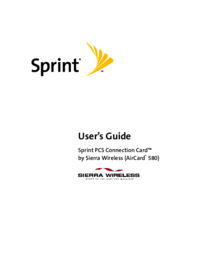



 (68 pages)
(68 pages) (12 pages)
(12 pages)







Comments to this Manuals