Sierra Wireless AirCard User's Guide Page 1
Browse online or download User's Guide for Networking Sierra Wireless AirCard. Sierra Wireless AirCard User guide User Manual
- Page / 78
- Table of contents
- TROUBLESHOOTING
- BOOKMARKS
- Sierra Wireless AirCard 763S 1
- Mobile Hotspot 1
- User Guide 1
- Trademarks AirCard 4
- Contact 5
- Information 5
- Contents 7
- 1: Get Started 11
- Lock / Unlock all Keys 12
- Mute or Enable Audio 13
- Icons on the LCD Screen 14
- Accessories 15
- Power Sources 15
- Insert the SIM Card 16
- Connect to the Internet 17
- Homepage 18
- Security Credentials 19
- 2: Use Your Mobile Hotspot 21
- View Data Usage 22
- Select a Language 23
- Enable / Disable Wi-Fi 23
- View / Block Connected Users 24
- View Messages / Alerts 26
- Use the GPS Feature 27
- Battery Settings 28
- Set Audio Alerts 30
- Before you Begin 33
- View and download only 36
- Recharge the Battery 37
- Update the Firmware 38
- Firmware Update Available 39
- (device may be unusable for 39
- Press to install 39
- 3: Advanced Settings 43
- USB Tethering 44
- Set Display Options 46
- Lock or Unlock Device Keys 46
- View WAN Information 47
- Set Connection Preferences 48
- Enable SIM Security 48
- Set Wi-Fi Network Options 50
- Set Wi-Fi Security Options 51
- Set MAC Filter Mode 52
- Enable Port Forwarding 53
- Enable Port Filtering 53
- Enable VPN Passthrough 54
- Enable DMZ 55
- Set Router LAN Options 56
- 4: Frequently Asked Questions 59
- 5: Troubleshooting 63
- to the Mobile Hotspot 64
- Reset the Mobile Hotspot 65
- Connection Alerts 67
- 6: Specifications 69
- Safety and Hazards 71
Summary of Contents
Sierra Wireless AirCard 763S Mobile HotspotUser Guide4112126, Rev 1
AirCard 763S Mobile Hotspot User Guide10
1111: Get StartedThis chapter provides an overview of AirCard® 763S Mobile Hotspot features, and instructions on how to set up your mobile hotspot an
AirCard 763S Mobile Hotspot User Guide12 • AirCard Watcher App for Smartphones and Tablets (see page 18)Mobile Hotspot Buttons and KeysThe mobile hot
Get Started 13Mute or Enable AudioTo mute or enable audio:1. Do one of the following:· Press and hold the WPS button + Navigation key for 3 seconds. ·
AirCard 763S Mobile Hotspot User Guide14 Icons on the LCD ScreenThe icons on the LCD screen indicate the status of the mobile hotspot.Network Ai
Get Started 15AccessoriesDepending on your service provider, the following accessories may be included:• Micro USB cable — Used mainly for recharging
AirCard 763S Mobile Hotspot User Guide16 Set Up and Connect to the InternetInsert the SIM Card Depending on your service provider, the SIM card may a
Get Started 17Connect to the InternetNote: Your mobile hotspot does not need to be connected to the computer with the USB cable to connect to the Int
AirCard 763S Mobile Hotspot User Guide18 AirCard Watcher App for Smartphones and TabletsDownload the complimentary AirCard Watcher™ app from www.sier
Get Started 19You can view some information about the device without being logged in as Administrator, but to view detailed information and to change
AirCard 763S Mobile Hotspot User Guide20
2122: Use Your Mobile HotspotThis chapter provides information on how to use your mobile hotspot.Note: To change settings you need to be logged in a
AirCard 763S Mobile Hotspot User Guide22 · Always auto connect except when roaming — The mobile hotspot automati-cally attempts to connect only to yo
Use Your Mobile Hotspot 23Select a LanguageThe first time you power on the mobile hotspot, you can choose the desired language. Press the Navigation k
AirCard 763S Mobile Hotspot User Guide24 3. To disable the Wi-Fi radio, beside Enable Wi-Fi, select Off.4. Click Ok to confirm.View / Block Connected
Use Your Mobile Hotspot 253. Click List of connected devices.4. Clear the box beside the device in the Block column.5. Click Save. Add a Wireless Devi
AirCard 763S Mobile Hotspot User Guide26 • If the Wi-Fi device you are adding to your Wi-Fi network does not have a PIN associated with it:a. Select
Use Your Mobile Hotspot 273. Click the alert or message subject line to view the entire alert / message.To delete messages, select the box beside the
AirCard 763S Mobile Hotspot User Guide28 3. Optional: Select the desired mapping service from the drop-down menu and click Save. 4. Select the desire
Use Your Mobile Hotspot 293. In the drop-down list beside Standby Timer on Battery, select the desired time. (The shorter the time, the longer the bat
Preface 3Important NoticeDue to the nature of wireless communications, transmission and reception of data can never be guaranteed. Data may be delayed
AirCard 763S Mobile Hotspot User Guide30 4. Set the desired options. For example, you can:· Turn the Power LED and LCD backlight off.· Set the time a
Use Your Mobile Hotspot 314. Select the desired options.5. Click Save. Change Device Security SettingsTo change security settings such as Admin Passwo
AirCard 763S Mobile Hotspot User Guide32 boxes beside Wi-Fi Passphrase visible on device and Show SSID on device.The Wi-Fi encryption options are:· W
Use Your Mobile Hotspot 334. Click Save to File.The file is saved in your Downloads folder as a text file.Use the microSD Card to Share Files over Wi-
AirCard 763S Mobile Hotspot User Guide34 3. Replace the back cover.4. On the homepage, click the microSD icon ( ).5. Choose the File Sharing option:·
Use Your Mobile Hotspot 35Share or Access Files over Wi-FiIf you want to upload, as well as view and download shared files, see View, upload and downl
AirCard 763S Mobile Hotspot User Guide36 4. Click Connect.If you are asked for a user name and password, leave the user name blank, and enter a passw
Use Your Mobile Hotspot 37Recharge the BatteryThe battery comes partially charged. You can recharge the battery from a wall socket or from the USB por
AirCard 763S Mobile Hotspot User Guide38 Update the FirmwareNew firmware is available from time to time. Updating the firmware may add new features t
Use Your Mobile Hotspot 391. While the message is on the LCD screen, press the Power key to download the firmware. You can continue to use the mobile
AirCard 763S Mobile Hotspot User Guide4 Patents This product may contain technology developed by or for Sierra Wireless Inc. This product includes tec
AirCard 763S Mobile Hotspot User Guide40 3. Click Download Now. You can continue to use the mobile hotspot while the firmware is being downloaded.Onc
Use Your Mobile Hotspot 415. Click Install Now, or click Cancel if you want to install the firmware later. If you do not install the firmware within 3
AirCard 763S Mobile Hotspot User Guide42
4333: Advanced SettingsThis chapter provides information on how to change advanced settings. The advanced settings enable you to configure various as
AirCard 763S Mobile Hotspot User Guide44 3. Click Save. Do not Automatically Install Driver for USB TetheringBy default, a host driver is installed t
Advanced Settings 45Export / Import Router OptionsYou can export and import hotspot (router) settings. This is useful if you have more than one device
AirCard 763S Mobile Hotspot User Guide46 Set Display OptionsYou can use the display options to customize the mobile hotspot display and to conserve b
Advanced Settings 473. Under Key Lock Settings, select On.4. Click Save.Once this feature is enabled, click Key Lock Now to lock the device keys, or p
AirCard 763S Mobile Hotspot User Guide48 Set Connection PreferencesTo set the connection preferences:1. On the homepage, click the Advanced Settings
Advanced Settings 493. Select Enable and click Save. 4. Enter your PIN and click Submit.You are allowed 5 attempts to enter the correct PIN. If you ru
Preface 5Contact InformationConsult our website for up-to-date product descriptions, documentation, application notes, firmware upgrades, troubleshoot
AirCard 763S Mobile Hotspot User Guide50 3. If desired, click the button to view a list of connected devices.Set Wi-Fi Network OptionsTo set the Wi-F
Advanced Settings 512347. If you are experiencing inconsistent data flow, you can make minor changes to this value to try to alleviate the problem. ·
AirCard 763S Mobile Hotspot User Guide52 Set MAC Filter ModeMAC (Media Access Control) filtering enables you to block unauthorized Wi-Fi devices from
Advanced Settings 53White ListTo create a list of devices that are allowed to connect to your Wi-Fi network (white list):1. In the drop-down menu, sel
AirCard 763S Mobile Hotspot User Guide54 To enable port filtering:1. On the homepage, click the Advanced Settings icon ( ).2. Go to Router > Port
Advanced Settings 553. Select Enable beside VPN Passthrough, and click Save. Enable DMZIn a DMZ (demilitarized zone) network configuration, a computer
AirCard 763S Mobile Hotspot User Guide56 Enable Universal Plug and PlayUniversal Plug and Play (UPnP) is a set of protocols that enables seamless com
Advanced Settings 573. Enter the desired information.If the DHCP Server is enabled, it automatically assigns an IP address to each device on the netwo
AirCard 763S Mobile Hotspot User Guide58
5944: Frequently Asked QuestionsThis chapter provides answers to questions you may have about your mobile hotspot. (Also see Troubleshooting on page
AirCard 763S Mobile Hotspot User Guide6
AirCard 763S Mobile Hotspot User Guide60 How do I turn the mobile hotspot off?Press and hold the Power key for a few seconds, or click the Power off
Frequently Asked Questions 61How do I find my computer’s IP address?The steps for finding your computer’s IP address depend on the operating system.Wi
AirCard 763S Mobile Hotspot User Guide62 LinuxRefer to the user documentation for the Linux distribution.Other operating systemsRefer to the user doc
6355: TroubleshootingThis chapter provides suggestions for troubleshooting problems that may arise when using your mobile hotspot.The mobile hotspot
AirCard 763S Mobile Hotspot User Guide64 b. Launch your browser and go to the homepage.c. Click the Wi-Fi users icon ( ).d. Under Enable Wi-Fi, selec
Troubleshooting 65Reset the Mobile HotspotYou can reset the Mobile hotspot to the factory setting on the device or on the homepage. This is useful if
AirCard 763S Mobile Hotspot User Guide66 AlertsSIM not installedEnsure that the SIM card is installed correctly. See Insert the SIM Card on page 16.S
Troubleshooting 67Connection AlertsIf you receive any of the following connection alerts, contact your service provider.Table 5-1: Connection alerts
AirCard 763S Mobile Hotspot User Guide68 101 Message not compatible with the protocol state111 Protocol error, unspecified256 Invalid Connection I
6966: SpecificationsMechanical SpecificationsEnvironmental SpecificationsWeight 108 g (3.8 oz.)Length 97.4 mm (3.8 in.)Width 57.1 mm (2.25 in.)Thickn
7ContentsGet Started . . . . . . . . . . . . . . . . . . . . . . . . . . . . . . . . . . . . . . . . . . . . . . . . . . . .11Know Your Device . .
AirCard 763S Mobile Hotspot User Guide70
7177: Regulatory and Safety InformationNoticeBecause of the nature of wireless communications, transmission and reception of data can never be guaran
AirCard 763S Mobile Hotspot User Guide72 Failure to observe this instruction may lead to suspension or denial of cellular telephone services to the o
Regulatory and Safety Information 73If this equipment does cause harmful interference to radio or television reception, which can be determined by tur
AirCard 763S Mobile Hotspot User Guide74
75Aaccessoriesincluded, 15purchasing optional accessories, 15add a wireless device, 25Admin Password, 19Admin Password, forgot, 59AirCard Watche
AirCard 763S Mobile Hotspot User Guide76 security, change settings, 31share files over Wi-Fi, 33SIM card, inserting, 16SIM security, enable, 48sp
AirCard 763S Mobile Hotspot User Guide8 Use the microSD Card to Share Files over Wi-Fi . . . . . . . . . . . . . . . . . . . . 33Before you Begin .
Contents 9Specifications . . . . . . . . . . . . . . . . . . . . . . . . . . . . . . . . . . . . . . . . . . . . . . . . . .69Mechanical Specificatio
More documents for Networking Sierra Wireless AirCard
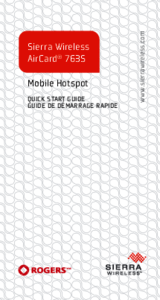
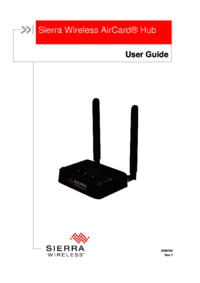


 (62 pages)
(62 pages) (12 pages)
(12 pages)







Comments to this Manuals